We use cookies to make your experience better. To comply with the new e-Privacy directive, we need to ask for your consent to set the cookies. Learn more.
How will you install and remove Magento2 extension?
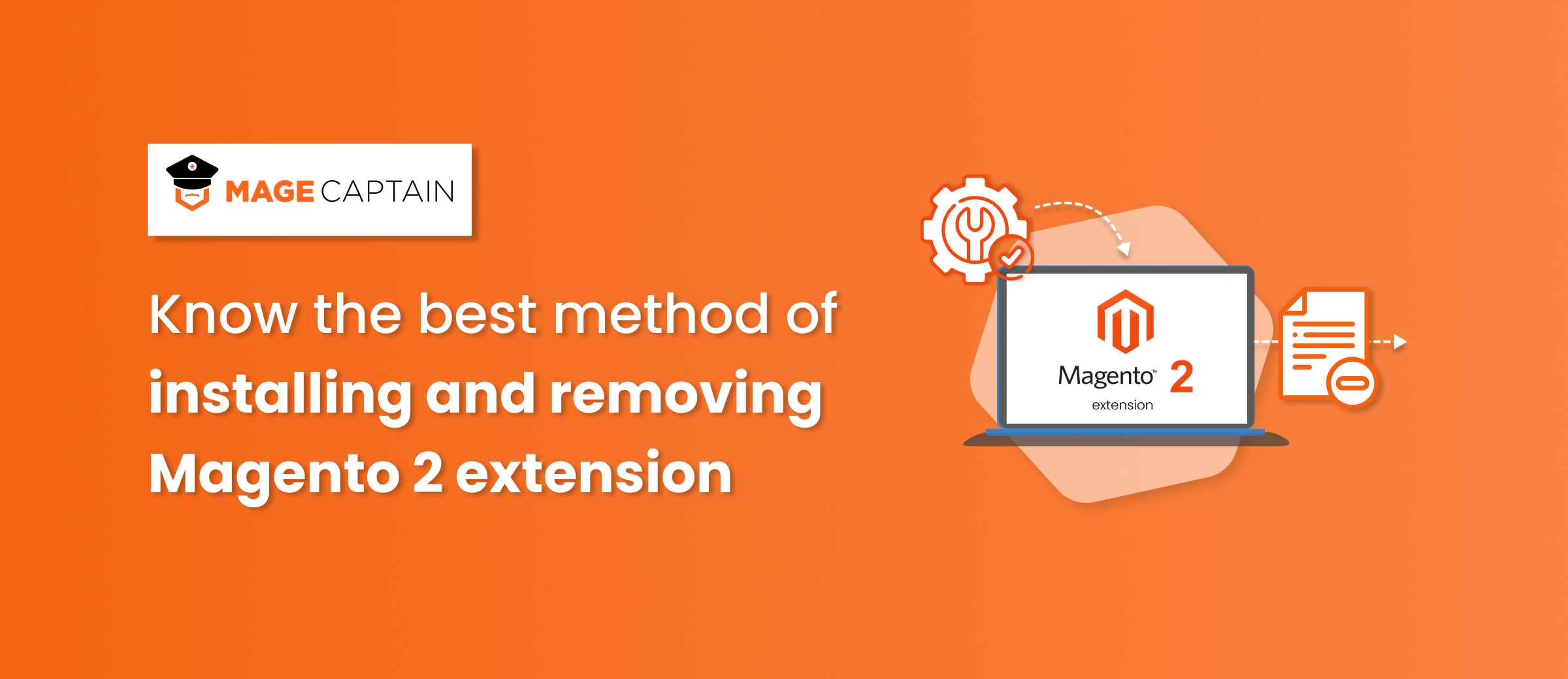
There are innumerable extensions built on the Magento 2 stores across the global marketplace. A good and strong extension brings countless benefits to the ecommerce store. You can also notice that after the installation of Magento 2 for your online store, you are able to install distinct modules for different functions of your website.
However when your online website will start growing, you can see that some of the modules are not suitable for the store and they are not delivering a complete functional performance. Thus, its high time to install and eradicate some of the extensions on Magento 2 store.
On top of that, if your Magento 2 store has a vast number of extensions, it will certainly create a negative impact on your website. This might include increased page loading time, consuming vast amount of memory extensions conflicts, decreased store performance and lot more. Thus, uninstalling and removing certain extension is a must-to-do action that every store owner need to initiate from their end.
Hence, this article has been written with the perspective of understanding that how to install and remove Magento 2 extension throughout the process on the ecommerce store.
How to install Magento2 extension?
Code that extends or redoes Adobe Commerce and Magento Open Source conduct is called an expansion. You can alternatively bundle and appropriate extensions on the Commerce Marketplace or another expansion conveyance framework.
Extensions involve:
- Modules (extend Magento features and capabilities)
- Themes (change the display quality of your storefront and Admin)
- Language packages (localize the storefront and Admin)
Before incorporating the Magento extensions, you may get these jobs done:
- Get a back up of your database
- Enable to maintenance mode by using the following command: bin/magento maintenance:enable
In order to install the extension we must get these jobs done:
- Make the extension available from the ecommerce marketplace or the developer of the extension
- Incase if you install the extension from ecommerce marketplace, try to ensure that the repo.magento.com repository is available with composer.json file
"repositories": [
{
"type": "composer",
"url": "https://repo.magento.com/"
}
]
- Get a composer name and version for your extension
- Update the file with the same name and the same version of your Magento extensions
- Verify that the extensions are installed with proper manner.
- Enable and configure the extension

Upgrade the extension
To upgrade the module and extension, you need to adhere to the following steps:
Download the file from marketplace or developer that is updated
Deliver the content to the root of Magento
If the composer package already exists in the system, run the following command:
Update per module name:
Composer update vendor/module-name
Update per version:
composer require vendor/module-name ^x.x.x
Run this command in order to deploy upgrade and clean the cache
bin/magento setup:upgrade --keep-generated
bin/magento setup:static-content:deploy
bin/magento cache:clean
Thus, this is the process of installing and upgrading Magento 2 extension across the entire system of your ecommerce store.
How to uninstall and remove magento extensions?
The process of uninstalling and removing an Magento2 extension is not a very complicated task. Particularly there are two methods involved in it.
Method 1: Uninstall and Remove a Magento 2 Extension Manually
Step 1: Connect by means of SSH to the foundation of Magento extensions
As a matter of some importance, you should check your desired expansions to uninstall. Then, at that point, associate by means of SSH to the foundation of your Magento establishment organizer (this envelope contains the application organizer) and run this command to check the extension:
php bin/magento module:status
Step 2: Disable the extension
The next process would be to get the complete disable of the extension that you want to uninstall
php bin/magento module:disable <ExtensionProvider_ExtensionName> --clear-static-content
php bin/magento setup:upgrade
Step 3: Removing the extension
cd app/code/<ExtensionProvider>/
rm -rf <ExtensionName>
Step 4: Refresh the website
Method 2: Using the composer to uninstall and remove Magento2 extension
Step 1: Connect to magento root with SSH
As a matter of some importance, you should check your desired extensions to uninstall. Then, at that point, interface by means of SSH to the base of your Magento installation folder (this folder contains the application folder) and run the accompanying command to actually take a look and run the following command to check the list of all extensions
php bin/magento module:status
Step 2: Disable the extension
php bin/magento module:disable <ExtensionProvider_ExtensionName> --clear-static-content
php bin/magento setup:upgrade
Step 3: Use the composer command to remove the extension

Conclusion
So, this is the complete process of installing and removing the magento extension 2022. The very same functionality has leveraged countless ecommerce online stores at a global scale. A much need, imperative and good to know function.
Hope this article on magento extension 2022 has given you enough insights.



