We use cookies to make your experience better. To comply with the new e-Privacy directive, we need to ask for your consent to set the cookies. Learn more.
How to Repair an Autoload Error, Manual Installation in Magento 2
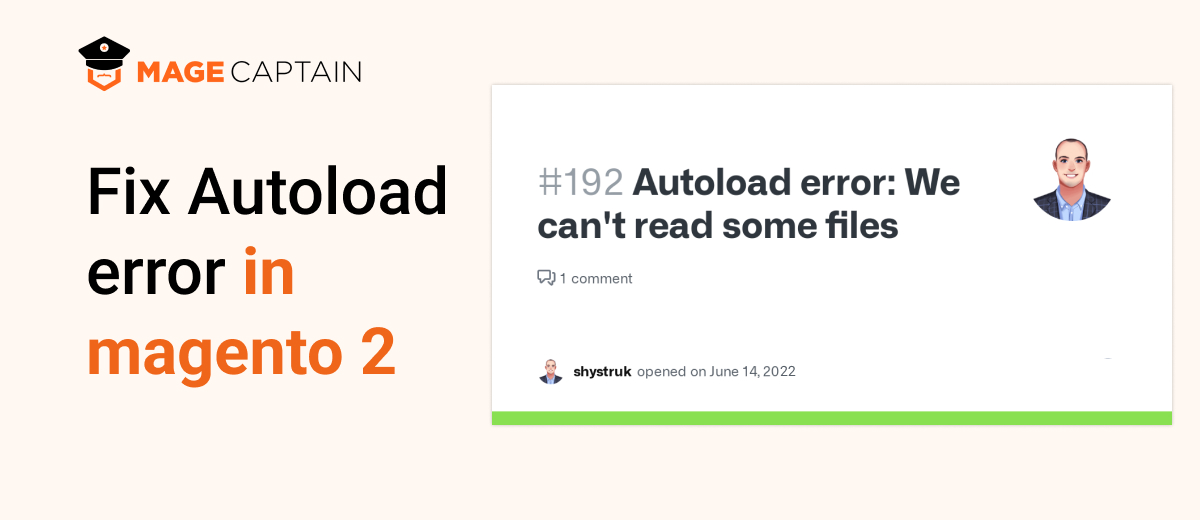
Magento is one of the greatest e-commerce platforms for any medium or large-scale business looking to enhance their online store at a reasonable cost. The Magento platform has grown tremendously in recent years, and it is now used by over 200000 online shops. With its high-performance features, extensive scalability options, and vast support community, it is easy to conclude that Magento is the ideal solution for business growth.
However, many a time while working with Magento 2 you come across some errors like Autoload error
And it says Vendor autoload is not found. Please run ‘composer install’ under the application root directory.
Composer update
Composer install
On the root folder and it says Nothing to install, update or remove
And this surprises you with unexpected failures. They can arise at various phases and leave you shocked. Some are installation faults, while others are development or administration issues.
Today, in this article we will talk about an installation error: Magento 2 vendor autoload is not found. Please run 'composer install' under the application root directory. This error can pop up when you try to install Magento 2 on your server or create a Magento 2 instance on your local machine.
Autoload errors may occur when using multiple installation solutions for the same product or for the shared packages.
This error occurs because of:
- Installing a Magecaptain extension through the Magento Marketplace composer (under vendor/magecaptain) then manually upgrading the extension (under app/code/Magecaptain) will result in an autoload issue because the module is defined twice.
- Installing a Magecaptain extension via Magento Marketplace composer, followed by a manual installation via weltlpixel.com. Both extensions make use of the "Backend" dependency pack, which is now installed in two places: app/code/Magecaptain/Backend and vendor/magecaptain/m2-magecaptain-backend.
Solution:
Uninstall the extension that is declared twice, by either of the approaches below:
- removing the version installed manually under app/code/Magecaptain/ExtensionName and keeping the one installed via composer
- removing the version installed via composer under vendor/magecaptain/extensionname and keeping the one installed manually
The following are the steps by which you can correct the error.
- Open a command prompt and enter cd\
- Go to your Magento 2 root directory, which is where you saved your Magento 2 installation files.
“Example: cd xampp/htdocs/magento 2“
- Run the command.
"Example: xampp/htdocs/magento 2/composer install"

This will import your packages, as well as build the vendor folder and the autoload script. This will take at least 20 minutes to complete. So just relax.
- When the download is finished, reload the browser to see if the error has been resolved.
If you receive the aforementioned problem on your server, navigate to the root directory and run the command 'composer install'.
People frequently complain that they can't utilise composer because they can't run it on their server (for example, since it's shared and they don't have shell access). You can still utilise composer in this case. Run 'composer install' locally (in a non-restricted environment) and upload the local vendor folder it creates together with all your other PHP scripts.
I hope this addresses the problem.
Conclusion
Without a question, Magento is one of the best places to work if you own an Magento eCommerce Company. However, while working with it, we frequently encountered issues such as the Autoload error. This is a relatively common problem that may be easily remedied by following the steps outlined above.



