We use cookies to make your experience better. To comply with the new e-Privacy directive, we need to ask for your consent to set the cookies. Learn more.
How to add WYSIWYG editor in Magento 2

WYSIWYG is an abbreviation that is widely used for "What You See and What You get." The content displayed in the WYSIWYG editor is the same as what appears on the frontend. Using a WYSIWYG editor eliminates the necessity for HTML tags when designing and editing a page. You simply add the items and may see how it will look after it is launched.
We frequently require a sophisticated editor in system setup for our extension. There is a need for a magento 2 wysiwyg in setup the Magento 2 admin because the default Magento does not have a WYSIWYG editor.
This blog post will teach you how to add a WYSIWYG editor with a text area to the admin zsystem setup settings.
Steps to Configure magento wysiwyg in Magento 2
Step 1
Sign in to your Admin Account and go to Stores > Configuration.
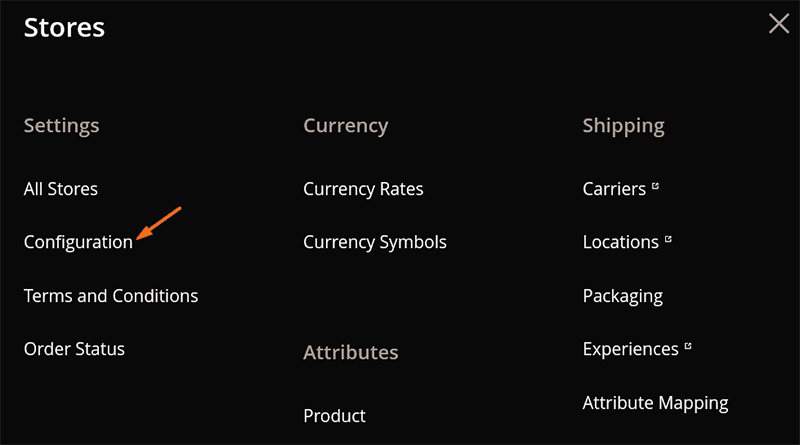
Step 2
In the left panel, navigate to General > Content Management.
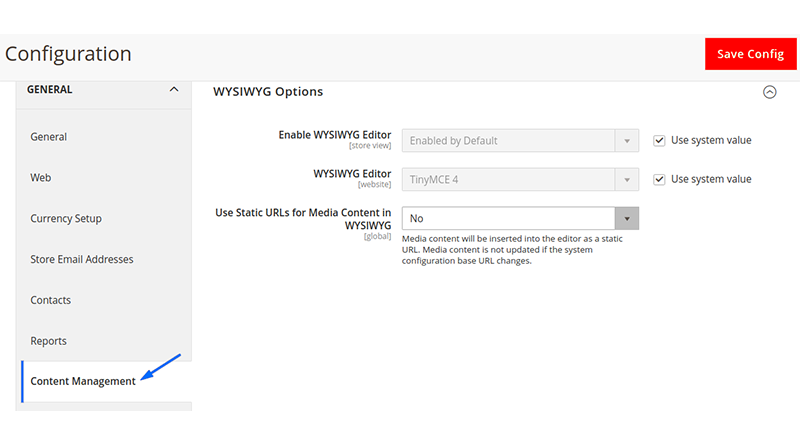
Step 3
To enable wysiwyg magento 2 choices for your store, uncheck the Use system value checkbox next to the Enable WYSIWYG Editor field.
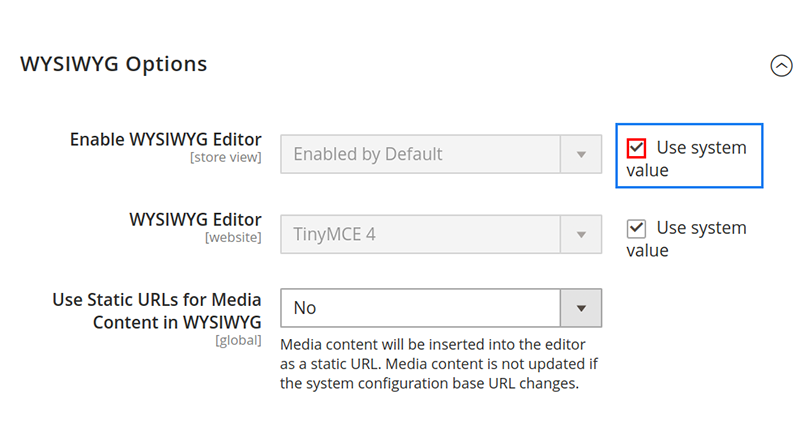
Step 4
Select one of the following options: Enabled by default, Disabled by default, and Completely Disabled, after completing the preceding steps, click the Save Config button.
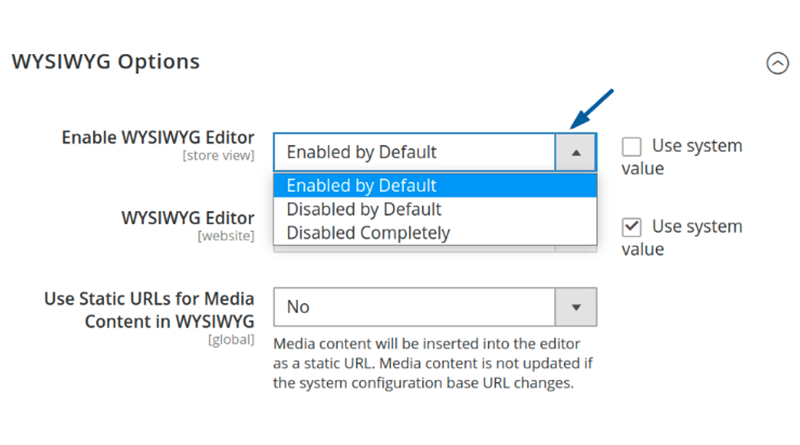
Step 5
Finally, empty the cache. Navigate to System Cache Management to do so. Then click the Submit button after selecting all.
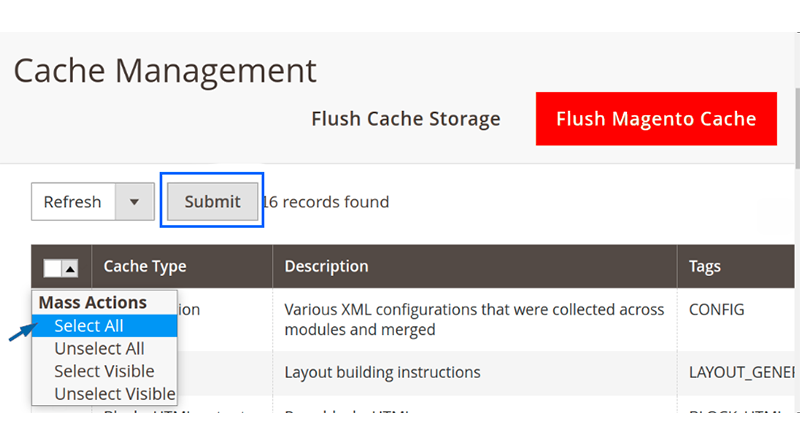

Conclusion
Finally, after going through this article you can easily Configure magento 2 wysiwyg Editor in Magento2 in this manner described above. Technically, you can also add a WYSIWYG editor to Magento 2 by using PHP code. Please let me know if you have any difficulties by leaving a comment below. I will gladly assist you in resolving the issue. Remember to share this content with your Magento colleagues. Stay Connected, Stay Happy.



